
Thursday, October 30, 2008
Intel core i7 cPU tested

Wednesday, October 29, 2008
What is GPS?
 A GPS receiver must be locked on to the signal of at least three satellites to calculate a 2D position (latitude and longitude) and track movement. With four or more satellites in view, the receiver can determine the user's 3D position (latitude, longitude and altitude). Once the user's position has been determined, the GPS unit can calculate other information, such as speed, bearing, track, trip distance, distance to destination, sunrise and sunset time and more.
A GPS receiver must be locked on to the signal of at least three satellites to calculate a 2D position (latitude and longitude) and track movement. With four or more satellites in view, the receiver can determine the user's 3D position (latitude, longitude and altitude). Once the user's position has been determined, the GPS unit can calculate other information, such as speed, bearing, track, trip distance, distance to destination, sunrise and sunset time and more.
How accurate is GPS?
Today's GPS receivers are extremely accurate, thanks to their parallel multi-channel design. Garmin's 12 parallel channel receivers are quick to lock onto satellites when first turned on and they maintain strong locks, even in dense foliage or urban settings with tall buildings. Certain atmospheric factors and other sources of error can affect the accuracy of GPS receivers. Garmin® GPS receivers are accurate to within 15 meters on average.
Newer Garmin GPS receivers with WAAS (Wide Area Augmentation System) capability can improve accuracy to less than three meters on average. No additional equipment or fees are required to take advantage of WAAS. Users can also get better accuracy with Differential GPS (DGPS), which corrects GPS signals to within an average of three to five meters. The U.S. Coast Guard operates the most common DGPS correction service. This system consists of a network of towers that receive GPS signals and transmit a corrected signal by beacon transmitters. In order to get the corrected signal, users must have a differential beacon receiver and beacon antenna in addition to their GPS.

The GPS satellite system
The 24 satellites that make up the GPS space segment are orbiting the earth about 12,000 miles above us. They are constantly moving, making two complete orbits in less than 24 hours. These satellites are travelling at speeds of roughly 7,000 miles an hour.
GPS satellites are powered by solar energy. They have backup batteries onboard to keep them running in the event of a solar eclipse, when there's no solar power. Small rocket boosters on each satellite keep them flying in the correct path.
Here are some other interesting facts about the GPS satellites (also called NAVSTAR, the official U.S. Department of Defense name for GPS):
The first GPS satellite was launched in 1978.
A full constellation of 24 satellites was achieved in 1994.
Each satellite is built to last about 10 years. Replacements are constantly being built and launched into orbit.
A GPS satellite weighs approximately 2,000 pounds and is about 17 feet across with the solar panels extended.
Transmitter power is only 50 watts or less.
What's the signal?
GPS satellites transmit two low power radio signals, designated L1 and L2. Civilian GPS uses the L1 frequency of 1575.42 MHz in the UHF band. The signals travel by line of sight, meaning they will pass through clouds, glass and plastic but will not go through most solid objects such as buildings and mountains.
A GPS signal contains three different bits of information — a pseudorandom code, ephemeris data and almanac data. The pseudorandom code is simply an I.D. code that identifies which satellite is transmitting information. You can view this number on your Garmin GPS unit's satellite page, as it identifies which satellites it's receiving.
Ephemeris data tells the GPS receiver where each GPS satellite should be at any time throughout the day. Each satellite transmits ephemeris data showing the orbital information for that satellite and for every other satellite in the system.
Almanac data, which is constantly transmitted by each satellite, contains important information about the status of the satellite (healthy or unhealthy), current date and time. This part of the signal is essential for determining a position.
Sources of GPS signal errors
Factors that can degrade the GPS signal and thus affect accuracy include the following:
Ionosphere and troposphere delays — The satellite signal slows as it passes through the atmosphere. The GPS system uses a built-in model that calculates an average amount of delay to partially correct for this type of error.
Signal multipath — This occurs when the GPS signal is reflected off objects such as tall buildings or large rock surfaces before it reaches the receiver. This increases the travel time of the signal, thereby causing errors.
Receiver clock errors — A receiver's built-in clock is not as accurate as the atomic clocks onboard the GPS satellites. Therefore, it may have very slight timing errors.
Orbital errors — Also known as ephemeris errors, these are inaccuracies of the satellite's reported location.
Number of satellites visible — The more satellites a GPS receiver can "see," the better the accuracy. Buildings, terrain, electronic interference, or sometimes even dense foliage can block signal reception, causing position errors or possibly no position reading at all. GPS units typically will not work indoors, underwater or underground.
Satellite geometry/shading — This refers to the relative position of the satellites at any given time. Ideal satellite geometry exists when the satellites are located at wide angles relative to each other. Poor geometry results when the satellites are located in a line or in a tight grouping.
Intentional degradation of the satellite signal — Selective Availability (SA) is an intentional degradation of the signal once imposed by the U.S. Department of Defense. SA was intended to prevent military adversaries from using the highly accurate GPS signals. The government turned off SA in May 2000, which significantly improved the accuracy of civilian GPS receivers.
SATGUIDE INFO

What A Laptop Can Do
• education
• entertainment
• law enforcement
• amateur astronomy
• navigation
• business
WiMax Boosters See Opportunity in the Air
 Looking at the state of broadband Internet access globally, the WiMax Forum believes it is sitting pretty.In general numbers, out of 6 billion people on Earth, about 3 billion now use mobile phones and a billion or so are connected to the Internet. But only 400 million people have a high-speed Internet connection, meaning that WiMax wireless broadband has a big opportunity to "capture a big chunk of the market," said Ron Resnick, president of the WiMax Forum.Resnick delivered a keynote address here at WiMax World, where other speakers touted the technology's attractiveness, especially in developing nations.Arguing that WiMax is well ahead of rival high-speed wireless technology Long Term Evolution (LTE), he said, "We have a time-to-market advantage that's ours to lose."That sentiment is apparently shared by the many equipment makers and carriers in attendance at WiMax World. More than a dozen of the vendors this week are showing off devices and equipment based on the mobile WiMax standard, including laptop air cards or USB dongles and access points (some that stand on a tabletop). Equipment is available that can be used in a home to connect PCs, televisions, laptops, digital cameras and phones to a WiMax network. Motorola Inc. and Samsung were among the biggest equipment makers touting their wares.But hardware is only a part of the ecosystem that will make WiMax work, Resnick noted, pointing to the need for capable applications and network providers to round out the solution.The WiMax Forum has seen so much growth in WiMax that it recently launched an online interactive map showing 407 deployments of both fixed and mobile WiMax in 133 countries globally. A user can click on the map and find out information about the location, carrier and other details about WiMax coverage.The WiMax Forum is also conducting a certification process of chip sets used in a variety of WiMax gear and is conducting tests in several labs around the world. In all, the WiMax Forum expects to certify 100 products by the end of 2008, with more than a 1,000 products by the end of 2011.
Looking at the state of broadband Internet access globally, the WiMax Forum believes it is sitting pretty.In general numbers, out of 6 billion people on Earth, about 3 billion now use mobile phones and a billion or so are connected to the Internet. But only 400 million people have a high-speed Internet connection, meaning that WiMax wireless broadband has a big opportunity to "capture a big chunk of the market," said Ron Resnick, president of the WiMax Forum.Resnick delivered a keynote address here at WiMax World, where other speakers touted the technology's attractiveness, especially in developing nations.Arguing that WiMax is well ahead of rival high-speed wireless technology Long Term Evolution (LTE), he said, "We have a time-to-market advantage that's ours to lose."That sentiment is apparently shared by the many equipment makers and carriers in attendance at WiMax World. More than a dozen of the vendors this week are showing off devices and equipment based on the mobile WiMax standard, including laptop air cards or USB dongles and access points (some that stand on a tabletop). Equipment is available that can be used in a home to connect PCs, televisions, laptops, digital cameras and phones to a WiMax network. Motorola Inc. and Samsung were among the biggest equipment makers touting their wares.But hardware is only a part of the ecosystem that will make WiMax work, Resnick noted, pointing to the need for capable applications and network providers to round out the solution.The WiMax Forum has seen so much growth in WiMax that it recently launched an online interactive map showing 407 deployments of both fixed and mobile WiMax in 133 countries globally. A user can click on the map and find out information about the location, carrier and other details about WiMax coverage.The WiMax Forum is also conducting a certification process of chip sets used in a variety of WiMax gear and is conducting tests in several labs around the world. In all, the WiMax Forum expects to certify 100 products by the end of 2008, with more than a 1,000 products by the end of 2011.
Laptops differ from desktops in the following features:

in the following features:
• power supply
• displays
• input devices
• docking connections Power SupplyLike desktops, laptops can be plugged into the wall to receive AC power from the electric power grid through an AC adapter. But what makes the laptop unique is that it is portable; so, laptops are also powered by batteries. All laptops use some type of rechargeable battery (lithium, nickel-cadmium, nickel-metal hydride). The battery life varies depending on the type of rechargeable battery (lithium batteries tend to hold their charge longer) and how you use your computer (frequent use of disk drives consumes a lot of battery power). In addition to the main battery, laptops have other batteries to run clocks and backup CMOS RAM. Many laptop computer models have power management software to extend the battery life, or conserve battery power when the battery is low. You may notice that as your battery gets low, your laptop runs slower. This effect is typically the result of internal power management software, and indicates that you should plug in the computer's AC adapter, or quit and re-charge your battery. DisplaysAll laptops have some type of LCD display screen. Laptop LCD displays can be:
• 12 to 15 inches
• black-and-white (16 grayscale) or color (65,536 colors)
• passive or active matrix - active matrix displays have sharper images and are easier to read
• reflective or backlit - backlit screens are good for low-level room lighting conditions Modern laptop computers have 800 x 600 pixel resolution, which makes for a clear screen; anything less than this resolution should be avoided. Input DeviceFor a desktop computer, you typically use a keyboard and mouse to enter data. However, because using a mouse takes up room, other devices are built into laptops to take its place. Laptops come with one of three input devices: • trackball - rotating the ball allows you to move the cursor on the LCD screen
• trackpoint - pushing your finger over the point allows you to move the cursor
• touchpad - moving your finger across the pad allows you to move the cursor All of these devices have buttons that act like the right and left buttons on a mouse. Also, most laptops have a port that allows you to hook up a mouse to your laptop if you wish. Docking ConnectionsSome people find that it is difficult or uncomfortable to use a laptop at their desk. The screen may be too small to see adequately. The keyboard may be slightly smaller than a standard keyboard. The touch pad may not be as comfortable to use as a mouse. Perhaps they want to have access to more than one type of disk drive. To make the laptop more convenient for desktop use, the docking station was invented. The docking station has several peripheral devices (full-size computer monitor, full-size keyboard, mouse, disk drives, printer) connected to it. You just plug your laptop into the station to use it as a desktop computer; in other words, you make one connection to your laptop instead of many. Most laptops have a docking connection.
Genetic Engineering

DNA is the blueprint for the individuality of an organism. The organism relies upon the information stored in its DNA for the management of every biochemical process. The life, growth and unique features of the organism depend on its DNA. The segments of DNA which have been associated with specific features or functions of an organism are called genes.
Molecular biologists have discovered many enzymes which change the structure of DNA in living organisms. Some of these enzymes can cut and join strands of DNA. Using such enzymes, scientists learned to cut specific genes from DNA and to build customized DNA using these genes. They also learned about vectors, strands of DNA such as viruses, which can infect a cell and insert themselves into its DNA.
With this knowledge, scientists started to build vectors which incorporated genes of their choosing and used the new vectors to insert these genes into the DNA of living organisms. Genetic engineers believe they can improve the foods we eat by doing this. For example, tomatoes are sensitive to frost. This shortens their growing season. Fish, on the other hand, survive in very cold water. Scientists identified a particular gene which enables a flounder to resist cold and used the technology of genetic engineering to insert this 'anti-freeze' gene into a tomato. This makes it possible to extend the growing season of the tomato.
CLONING
 WHAT IS CLONING?
WHAT IS CLONING? Imagine if you could really do that. Where would you start?
Cloning is the creation of an organism that is an exact genetic copy of another. This means that every single bit of DNA is the same between the two!
You might not believe it, but there are human clones among us right now. They weren't made in a lab, though: they're identical twins, created naturally. Below, we'll see how natural identical twins relate to modern cloning technologies.
You may have first heard of cloning when Dolly the Sheep showed up on the scene in 1997. Cloning technologies have been around for much longer than Dolly, though.
1. Artificial Embryo Twinning
Artificial embryo twinning is the relatively low-tech version of cloning. As the name suggests, this technology mimics the natural process of creating identical twins.
In nature, twins occur just after fertilization of an egg cell by a sperm cell. In rare cases, when the resulting fertilized egg, called a zygote, tries to divide into a two-celled embryo, the two cells separate. Each cell continues dividing on its own, ultimately developing into a separate individual within the mother. Since the two cells came from the same zygote, the resulting individuals are genetically identical.
Artificial embryo twinning uses the same approach, but it occurs in a Petri dish instead of in the mother's body. This is accomplished by manually separating a very early embryo into individual cells, and then allowing each cell to divide and develop on its own. The resulting embryos are placed into a surrogate mother, where they are carried to term and delivered. Again, since all the embryos came from the same zygote, they are genetically identical.
2. Somatic Cell Nuclear Transfer
Somatic cell nuclear transfer, (SCNT) uses a different approach than artificial embryo twinning, but it produces the same result: an exact clone, or genetic copy, of an individual. This was the method used to create Dolly the Sheep.
Somatic cell: A somatic cell is any cell in the body other than the two types of reproductive cells, sperm and egg. These are also called germ cells. In mammals, every somatic cell has two complete sets of chromosomes, whereas the germ cells only have one complete set.
Nuclear: The nucleus is like the cell's brain. It's an enclosed compartment that contains all the information that cells need to form an organism. This information comes in the form of DNA. It's the differences in our DNA that make each of us unique.
Transfer: Moving an object from one place to another.
To make Dolly, researchers isolated a somatic cell from an adult female sheep. Next, they transferred the nucleus from that cell to an egg cell from which the nucleus had been removed. After a couple of chemical tweaks, the egg cell, with its new nucleus, was behaving just like a freshly fertilized zygote. It developed into an embryo, which was implanted into a surrogate mother and carried to term.
The lamb, Dolly, was an exact genetic replica of the adult female sheep that donated the somatic cell nucleus to the egg. She was the first-ever mammal to be cloned from an adult somatic cell.
The fertilization of an egg by a sperm and the SCNT cloning method both result in the same thing: a dividing ball of cells, called an embryo. So what exactly is the difference between these methods?
In fertilization, the sperm and egg both contain one set of chromosomes. When the sperm and egg join, the resulting zygote ends up with two sets - one from the father (spe
 rm) and one from the mother (egg).
rm) and one from the mother (egg).In SCNT, the egg cell's single set of chromosomes is removed. It is replaced by the nucleus from a somatic cell, which already contains two complete sets of chromosomes. Therefore, in the resulting embryo, both sets of chromosomes come from the somatic cell.
Thursday, October 23, 2008
HP Goes Phenom X4 Green
Monday, October 20, 2008
GENETICS INFO
Sunday, October 19, 2008
How to network Vista, XP, Linux and OS X
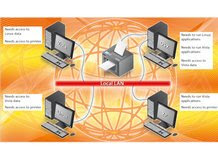 Get all your machines communicating with ease:
Get all your machines communicating with ease:Windows is far from being the only game in town.The Apple Mac's secure and stable OS X operating system has a fiercely loyal band of devotees, and the user-friendliness of Linux distros has persuaded many people to take advantage of a seemingly endless supply of free software.
Until now, the problem has been sharing resources between the operating systems, and both Linux and OS X are traditionally seen as isolated from Windows for this reason. However, this is no longer the case. Read on to find out how to configure Linux, OS X and Windows to freely share each other's resources, and in some cases, even log into each other.
Sharing OS X folders with Windows :
OS X uses the same open-source Samba software as Linux to share data with Windows machines, and setting it up is quite simple. First, in OS X, we need to create an account for users to log into.
From the Apple menu, choose System Preferences. In the View menu on the resultant window, choose Accounts. Click the '+' button to add a new user and enter a full descriptive name and a short name. The short name is the username you'll enter when logging into the Mac. Enter a password to complete the task.
Next, we need to turn on file sharing. In System Preferences, click 'Sharing'. This brings up a list of all the resources that OS X can share. Highlight 'File Sharing' and ensure that it's ticked, then press 'Options'. Make sure that 'Share files and folders using SMB' is ticked and select the user name you want Windows users to log in as to access the files you decide to share. Then click 'Done'.
You can now add folders in the 'Shared Folders' list by clicking the corresponding '+' button. You can also add users to the 'Users' list and use the up and down arrows to define the access they will have to the folder.
To mount the shared folder in Vista, click on Start and then on the 'Network' option. Your Mac should appear. Double-click on it, enter the user name and password for the account you set up in OS X to access it, and you should see the contents of the shared folder. In XP, click on Start and then 'My Network Places'. In the Network Tasks bar, select 'Add a Network place' to invoke the wizard. Click 'Next' and browse the network to find the shared OS X folder.
Everything you need to know about DirectX 11
 Good times ahead for Vista and Windows 7 users with DX11:
Good times ahead for Vista and Windows 7 users with DX11: The link between Windows Vista and DirectX 10 is fairly universally seen as one of the big drawbacks to the last iteration of the ubiquitous graphics API. After all, the percentage of people with DX10 capable hardware is growing exponentially, but the percentage of people using that hardware in collaboration with Microsoft's latest OS is far smaller. The lack of backwards compatibility was a big problem for DX10 and something that has been tackled with DX11.
While you will still need to have Vista as the minimum OS, the package is being released with the next iteration of Windows – Windows 7 – and so will be compatible across both platforms. It's also going to be compatible across the hardware spectrum as well, working with DX10 and DX10.1 specced graphics cards, as well as the new SM5 cards to come. This means that right from the off there will be a large installed user base ready to use the new API.
Another positive feature from the development point of view is that as a continuation of DirectX 10 anyone familiar with coding for that platform will feel at home with DX11. Fingers crossed this should encourage more devs to pick it up and run with the new feature set for the PC.
Saturday, October 18, 2008
Websites that changed the world

Sites that revolutionised the way we lead our lives:
If there was one site that would change the world for ever, it would be the first ever website, created by internet pioneer Tim Berners-Lee.
It went online on 6 August 1991 offering people help with using the brand new 'World Wide Web', rather modestly described as a "wide-area hypermedia information retrieval initiative aiming to give universal access to a large universe of documents". It's now archived at www.tinyurl.com/3apuu.
If Berners-Lee had known what was to come, he might have added: "This is going to be awesome!"
2. GeoCities
Fascinating as it was back then, the web wasn't a whole lot of fun and after four years of pages created by scientists and academics, David Bohnett and John Rezner, who ran a web directory called Beverly Hills Internet, turned their company into GeoCities, giving anyone the ability to create their own site for free.
"There was a time when half the internet seemed to be on GeoCities and I don't think that this can be underestimated," says Rob 'CmdrTaco' Malda, founder of Slashdot. "GeoCities made it possible for anyone to put something online for nothing. This was a huge deal."
3. Blogger
GeoCities made it easy for anyone to build their own site, but in August 1999, Blogger made it even easier. Now anyone could post a diary of what they had for dinner or why they hated their parents. Acquired by Google in 2003, Blogger continues to enable everyone to document their lives without needing to get their hands dirty with HTML. As does WordPress, TypePad, Tumblr and a million other services that have since appeared. GeoCities was purchased by Yahoo! in 1999 and lives on as Yahoo! GeoCities, though we've never heard anyone say "Check out my Yahoo! GeoCities page."
4. Yahoo!
One thing that Yahoo! will be remembered for, though, is its search directory, without which most of us would never have found GeoCities in the first place. Founded by Stanford University graduate students Jerry Yang and David Filo in January 1994, Yahoo! was a manually compiled directory of sites. "Remember when you bookmarked Yahoo! indexes because they were actually comprehensive sources on a subject?" says Rob Malda. "Good times."
But those good times weren't to last. Computer-compiled search listings from AltaVista and, later, Google, were to rise in popularity, leaving Yahoo! behind, perhaps distracted with building its community features such as chat rooms, email and message boards. "They were an early leader but went down a path of being more marketing- oriented than technology-oriented," says Wikipedia co-founder Jimmy Wales. "I hope they recapture the idea of pushing the forefront of technology.
Friday, October 17, 2008
LATEST CAR LAUNCHES IN INDIA
The best free laptop deals

With mobile broadband you're after the equivalent in gigabytes of data transfer, and to tempt you companies are giving away a limited choice of free laptops.
Of course, none of the notebooks offered with mobile broadband tariffs are truly free. The costs are factored into 18-month or two-year fixed contracts. If the notebooks - which are usually bought from China or Taiwan in huge batches - cost the companies between £100 and £200 each, paying just £25 for 24 months can still leave up to £500 for the broadband providers' pockets.
Free notebooks were first tested as an incentive to taking out a mobile broadband contract at the beginning of this year, when PC World offered an Advent laptop with an 18-month '3' contract for £35 a month.
That trial deal proved very popular, and there are now similar free laptop offerings from several other companies. This type of contract has fast become an effective way of shifting both notebooks and mobile broadband.
At the tim
 e of writing, PC World is repeating its deal, offering a free Dell Inspiron 1720 - normally £399 - for £35 per month with a two-year mobile broadband contract. This is now just one among a host of 'free laptop' offers.
e of writing, PC World is repeating its deal, offering a free Dell Inspiron 1720 - normally £399 - for £35 per month with a two-year mobile broadband contract. This is now just one among a host of 'free laptop' offers.The Carphone Warehouse offers a similar range of laptops, but it has taken a rather different approach at the low end by offering a custom-made subnotebook with its twoyear, £25 per month Orange deal.
The Webbook is made for the company by Elonex and sits halfway between a typical laptop and an Eee-style netbook.
The idea that somebody who wants mobile broadband might want a sub-notebook is a sound one. Most people want Internet on the move for email and web news rather than gaming or video, so something small and light with better functionality than a PDA can be appealing.
So how good are these bundle deals? If you take up a mobile broadband contract based on connection and a USB modem alone and then buy a discounted notebook, do you get a better deal? We did a bit of research using respected Internet sources, and here's an example of the results.
Please note this is only an example of the trends; these offers appear to change weekly - if not more often.
When checked, T-Mobile was charging £15 for 3GB per month over 24 months. You could combine that with the Axses E15 laptop from Novatech, which has a dual-core Pentium T2370, 15.4in screen, 2GB memory and a 160GB hard drive.

The best on their site on the day we conducted our research was an Advent dual-core Pentium T2390 with, again, 2GB memory, 160GB hard drive and Vista Home Premium OS.
The cost for this over two years would be £720. Given that the PC World deal offered two-thirds more data per month for £60 extra over two years, it did represent the better deal in our comparison - but not by much.
The fluidity of these deals means that as soon as you've chosen one it'll be out of date anyway; the mobile broadband market is in a state of flux right now.
The choice isn't whether to plump for a free laptop. The choice is whether the cost of mobile broadband - and the extreme length of contract that comes with free laptop deals - is really justifiable to you.
Thursday, October 16, 2008
EUROCOM M570TU MONTEBELLOW REVIEW

Eurocom M570TU Montebello
Key specifications
HDD Capacity (GB): 320
Installed RAM (GB): 2.00
Operating System: Windows Vista Home Premium
Processor Speed (GHz): 3.06
For
1)Great core specification
2)Powerful graphics engine
Against
1)Annoyingly noisy
2)Bank-breaking price tag
High-end gaming
This is the first time we've had the 9800M GT in the PCF Labs, and it's certainly a tasty piece of kit, in mobile terms at least. 96 stream processors is a healthy amount for games to play with, and the core clock speed of 500MHz, backed up by 512MB of DDR3 running at 800MHz through a 256-bit memory interface, is also pretty much on the ball. It's no GTX280 beater of course, but given the lack of serious options for high-end mobile gaming, this is currently the top of the pile.
Which is why it's such a shame that Eurocom has paired this with a 1,920x1,200 resolution screen. It's a great screen for enjoying 1080p movies and general day to day work, but just too much for a G94 core to handle. When you're spending this much cash, 16fps makes for a particularly thorny pill to swallow.
Noisy machine
You can of course play the more demanding games at lower resolutions, but its preferable to play at the native resolution due to poor scaling – particularly where text is involved. Another option is to specify the smaller 1,680x1,050 when you buy it.
Unfortunately this won't do much for the machine's other annoyance – the noise from the coolers. This isn't a discreet machine, and the chance of getting away with the odd game when surrounded by your loved ones is slim to zero.
It's a shame that it is so loud, because it's a capable slice of gaming hardware (at lower resolutions). The keyboard is responsive, the touchpad is comfortable to use, and even the sound is surprisingly passable.
We've seen this chassis on numerous machines, and while it won't be to everyone's tastes, for the most part it does its job well.
Worth the price?
Ultimately though, there is one final point that trips this machine up – price. This is a quantifiably heavy amount of the folding stuff for a machine that can't really compete with the recent price crash that has made desktop gaming so attractive again.
We're not suggesting that every portable machine you consider needs to be a bargain, but you do need to feel that it is worth the money.
When you can get similar performance from a desktop that costs half this, you're going to really need a convincing argument to really want this noisy beast.