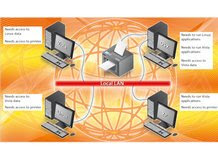 Get all your machines communicating with ease:
Get all your machines communicating with ease:Windows is far from being the only game in town.The Apple Mac's secure and stable OS X operating system has a fiercely loyal band of devotees, and the user-friendliness of Linux distros has persuaded many people to take advantage of a seemingly endless supply of free software.
Until now, the problem has been sharing resources between the operating systems, and both Linux and OS X are traditionally seen as isolated from Windows for this reason. However, this is no longer the case. Read on to find out how to configure Linux, OS X and Windows to freely share each other's resources, and in some cases, even log into each other.
Sharing OS X folders with Windows :
OS X uses the same open-source Samba software as Linux to share data with Windows machines, and setting it up is quite simple. First, in OS X, we need to create an account for users to log into.
From the Apple menu, choose System Preferences. In the View menu on the resultant window, choose Accounts. Click the '+' button to add a new user and enter a full descriptive name and a short name. The short name is the username you'll enter when logging into the Mac. Enter a password to complete the task.
Next, we need to turn on file sharing. In System Preferences, click 'Sharing'. This brings up a list of all the resources that OS X can share. Highlight 'File Sharing' and ensure that it's ticked, then press 'Options'. Make sure that 'Share files and folders using SMB' is ticked and select the user name you want Windows users to log in as to access the files you decide to share. Then click 'Done'.
You can now add folders in the 'Shared Folders' list by clicking the corresponding '+' button. You can also add users to the 'Users' list and use the up and down arrows to define the access they will have to the folder.
To mount the shared folder in Vista, click on Start and then on the 'Network' option. Your Mac should appear. Double-click on it, enter the user name and password for the account you set up in OS X to access it, and you should see the contents of the shared folder. In XP, click on Start and then 'My Network Places'. In the Network Tasks bar, select 'Add a Network place' to invoke the wizard. Click 'Next' and browse the network to find the shared OS X folder.
No comments:
Post a Comment